Search operators are specialized commands and symbols that enhance your online search experience by enabling you to fine-tune your queries and retrieve more specific results from search engines like Google.
These operators empower users to narrow down their searches, find exact phrases, and exclude unwanted results. They are indispensable tools for efficiently navigating the vast expanse of the internet, providing greater control and precision in discovering the information you seek. Whether you’re looking to find web pages with specific keywords, locate results within a particular time frame, or explore related content, search operators are valuable aids in optimizing your online research.
Here is a list of some important Google search operators with explanations:
- site: Limits the search results to a specific website or domain. This is useful when you want to find information only on a particular website. Usage:
site:example.com - filetype: Restricts search results to specific file types. For example, you can search for PDFs, Word documents, or other file formats. Usage:
filetype:pdf - intitle: Searches for web pages with the specified keyword in the title. It helps you find pages that are likely to be more relevant to your query. Usage:
intitle:keyword - allintitle: The “allintitle:” operator limits search results to web pages where all specified keywords appear in the title of the pages. Usage: allintitle:keyword1 keyword2
- inurl: Looks for web pages containing the specified keyword in the URL. Useful for finding pages that have the keyword in their web addresses. Usage:
inurl:keyword - allinurl: The “allinurl:” operator restricts search results to web pages where all specified keywords appear in the URL. Usage: allinurl:keyword1 keyword2
- intext: Searches for web pages that contain the specified keyword within the page’s body text. It can help you find pages with specific content. Usage:
intext:keyword - allintext: The “allintext:” operator restricts search results to web pages where all specified keywords appear in the body text of the pages. Usage: allintext:keyword1 keyword2
- inanchor: The “inanchor:” operator allows you to search for web pages where the specified keyword appears in the anchor text of links pointing to those pages. Usage:
inanchor:keyword - allinanchor: The “allinanchor:” operator is similar to “inanchor,” but it requires that all specified keywords appear in the anchor text of links pointing to the web pages. Usage: allinanchor:keyword1 keyword2
- related: Provides a list of websites that Google considers similar to the specified domain. Useful for finding related content. Usage:
related:example.com - cache: Displays the cached version of a web page as indexed by Google. This can be helpful if a webpage is temporarily down or has changed since the last indexing. Usage:
cache:example.com - info: Provides information about a specific website, including links to similar sites, pages indexed by Google, and more. Usage:
info:example.com - define: Provides definitions of the specified word or phrase from various sources. Useful for looking up word meanings. Usage:
define:word - stocks: Displays information about a specific stock’s performance, including its current price, historical data, and related news. Usage:
stocks:GOOGL - movie: Provides information about a specific movie, including its release date, cast, reviews, and related information. Usage:
movie:movie title - weather: Shows current weather conditions and forecasts for the specified location. Usage:
weather:location - book: Helps you find books related to the specified author or title. It includes information about the book, its author, and where to buy it. Usage:
book:author or title - map: Displays a map of the specified location, along with options for directions and nearby places. Usage:
map:location - OR Operator (| or OR): You can use the pipe symbol (|) or the word “OR” to broaden your search. For example, searching for “apple OR orange” will return results containing either “apple” or “orange.”
- AND Operator (+ or AND): You can use the plus symbol (+) or the word “AND” to narrow your search. For example, searching for “apple AND orange” will return results containing both “apple” and “orange.”
- Quotes (” “): Placing a search query in double quotes will return results containing the exact phrase. For example, “climate change” will find pages where these two words appear together.
- daterange:[XXXXX-XXXXX]: The “daterange:” operator allows you to search for web pages that were published within a specific date range. Replace “[YYYYMMDD-YYYYMMDD]” with the desired date range in the format Year-Month-Day. Usage: daterange:[YYYYMMDD-YYYYMMDD]
- @ Operator: The “@” symbol followed by a username allows you to search for social media profiles associated with that username. Usage: @username
- source: The “source:” operator helps you find content from a specific website or source. For example, “source:wikipedia.org” will return results from Wikipedia. Usage: source:website
- Minus Operator (-): You can use the minus sign (-) before a word to exclude it from the search results. For instance, searching for “jaguar -car” will return results related to the animal, not the car.
- Wildcard Operator (*): You can use an asterisk (*) as a wildcard to replace one or more words in a phrase. For example, “a * in the hand is worth two in the bush” will find variations of the proverb.
- AROUND Operator (~): Placing a tilde (~) between two words (e.g., “world ~ war”) will find results where the words appear in proximity to each other, without specifying the exact word count between them.
- Link Operator (link:): You can use the “link:” operator followed by a URL to find pages that link to the specified URL. For example, “link:example.com” will show pages linking to example.com.
- imagesize: search operator returns images of the dimension specified in the operator. You must specify the dimension in width x height format. Usage: imagesize:1500×1000
These hidden Google search operators can help you perform more precise and targeted searches, making it easier to find the information you need on the web.
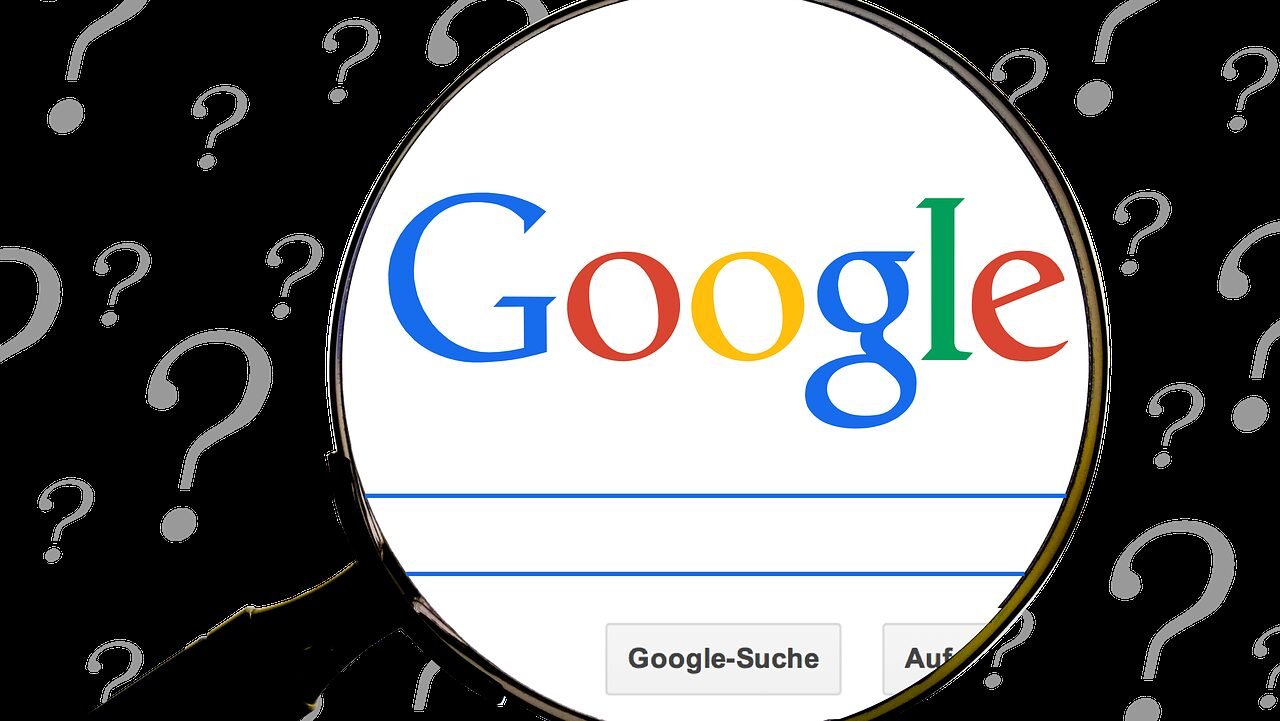
Leave a Reply